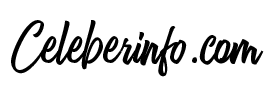Facebook has an option for a dark mode that is easier on the eyes and can save a device’s battery. It can be enabled on the web, iOS or Android.
Like many other services, facebook provides a dark mode for iOS, Android, and the web that disables dark text on a light background for light text on a dark background. Dark modes are easier on the eyes, especially at night, and can also help reduce the battery consumption of smartphones and laptops. However, some Facebook may have trouble finding the feature and figuring out how to use it.
Not so long ago, it was not common to have a dark mode on apps or websites. Many of them showed a stark white background and couldn’t change it – and it was like that for a long time. Fortunately, that’s all a thing of the past! Just about every major app has a dark mode these days, including YouTube, Google Maps, Twitter, Instagram, and more. Even Android and iOS have system-wide dark modes built in!
Whether you use Facebook on the web or through one of its mobile apps, changing the dark mode settings is easy. Web users should visit the Facebook homepage and look for the downward pointing arrow button in the top right corner. Clicking this will open a drop-down menu with an option “View & Accessibility”. Clicking that will bring up another menu with the ‘Dark Mode’ setting. Click the “On” switch to enable dark mode and click “Off” to disable it. This menu can be accessed wherever you are on Facebook, so feel free to toggle it on/off as often as you like.
Facebook dark mode on iOS and Android
iOS users, meanwhile, should open the Facebook app and look for the “Menu” button (which looks like three horizontal lines) in the lower-right corner. Tap that and then look at the top of the screen and tap the Settings icon in the top right corner (it looks like a gear). Scroll down the page, tap “Dark Mode” under the Preferences section and choose how you want to use the feature. Users can toggle it On or Off just like on the desktop site, but there is also a third option called ‘System’. When set to the system option, the Facebook app will turn dark mode on and off in accordance with the iPhone’s system-wide dark mode.
The process is largely the same for Android users, but they have to look for the menu button in the top right corner instead of the bottom. Once tapped, the process is identical. Tap the Settings gear icon, tap Dark Mode, then choose from one of three options: On, Off, or Use System Settings.
And that’s all! If you have an iPhone or Android device and aren’t sure how to use the system-wide dark mode, it’s pretty easy. On the iPhone, open the Settings app, scroll down, tap “Display & Brightness” and you’ll find Dark Mode options at the top of the screen. The steps on Android may vary depending on which phone you have, but in general, the dark mode settings should be accessed by opening the Settings app and tapping the “Display” option.
Source: Facebook